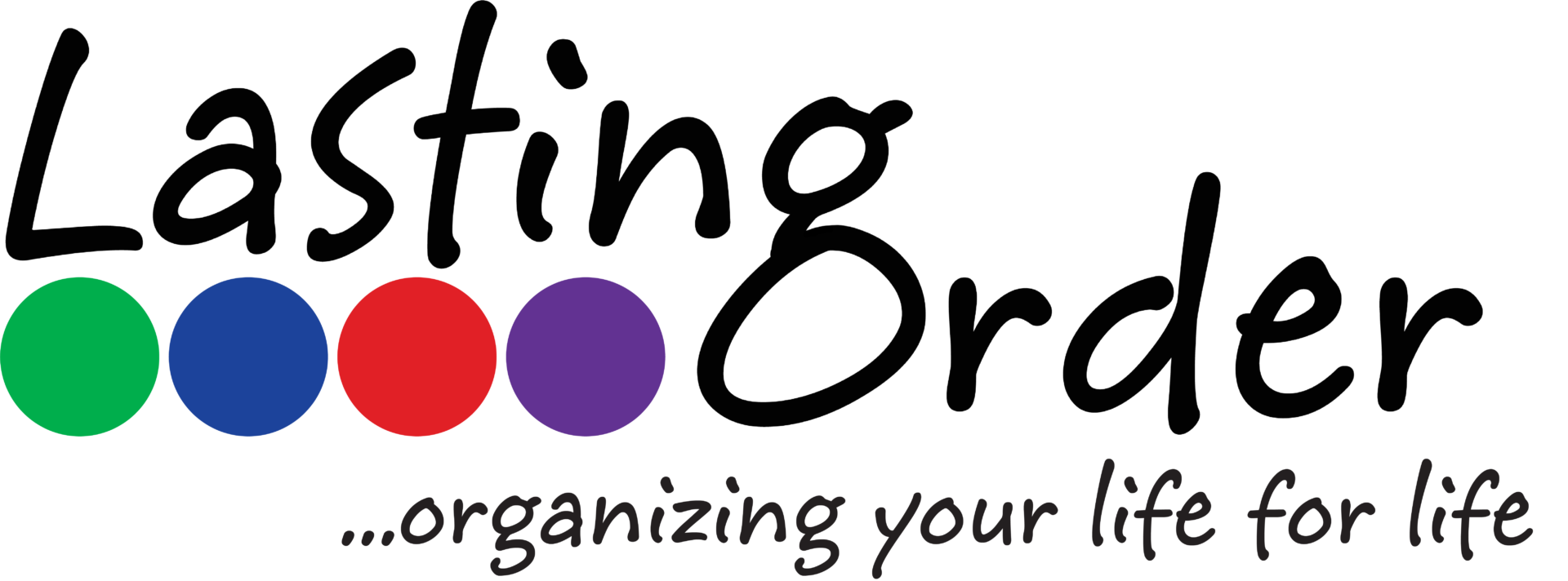1. Set Up Text Replacement
Do you find yourself re-typing the same information over and over? iOS offers a text replacement shortcut that allows you to enter a series of numbers or symbols and your phone will automatically replace it with the designated text. For example, when I type “hbd” it auto corrects to “Happy Birthday, friend!” You can add emojis to the expanded phrase also. (see photo)

2. Pay Attention to Screen Time
Go to Settings > Screen Time to view your screen time. You can see it broken down by type of activity, which apps you use the most, how many times you pick up your phone in a day, etc. Awareness breeds intention. If you are always reacting to your phone, it is difficult to be proactive with your time. You can also set daily time limits for different types of apps and categories (like social networking), and set up parental controls on your child’s phone. Be intentional & proactive with the time spent on your phone for maximum productivity!
3. Don’t Be Afraid to Use Do Not Disturb
If you struggle with distractions or not sleeping enough, set up the Do Not Disturb feature. This feature silences all calls and notifications. Schedule it for your usual sleep time each night, use it during a meeting, or simply turn it on when you need a concentrated period of time to get work done. You can designate certain callers who will be allowed through, in case of an emergency (or your boss is calling!).Smart phones can be a wonderful tool for productivity and an awful distraction at the same time. Make your smart phone work FOR you—not AGAINST you—by utilizing the built-in features!
For more help organizing your smartphone and maximizing your time, call us at 812-858-2457!