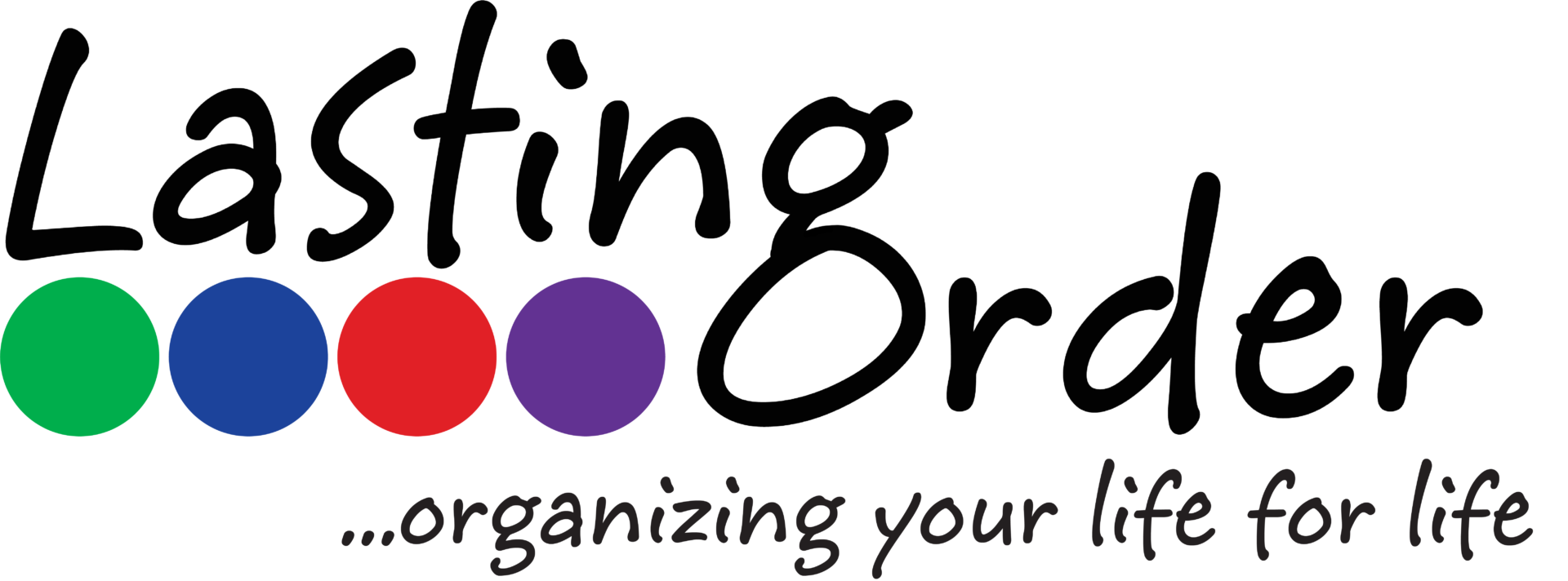One of the best times to thoroughly organize your computer files is when you purchase a new computer. When you are transferring your files from the old computer to the new one, take a few extra minutes to get them organized. Of course, you don’t have to wait until you buy a new computer to get organized! 🙂
1. Delete unused files
Sort your files by the date they were last updated. Take a look to see which files haven’t been used in a long time. Familiarize yourself with your company’s digital file retention policy. If you are organizing personal files or have permission to delete files, delete anything you do not need or use. If your company requires you to keep the file, decide if it needs to be kept with your current files, or if it can be archived.
For example: You could create an archive folder for an event that you planned in 2009. If the event is recurring every year, keep only the relevant files for this year’s event in the current event folder and put all older files into the archive folder.
2. Categorize types of files
Think through how the files are used and/or where you would look for them. Separate personal from work. Do these files relate to a particular department or project? Are they files that should be shared with others or kept private?
For example: If you are coordinating the company picnic for 2014, you may have a folder for “2014”, then “Events”, then “Company Picnic”… or you could structure your files “Events”, then “Company Picnic” with all current files and “2013 Archive” inside.
3. Don’t be afraid to create new folders
Set up a folder structure that best reflects the use of each file. Create new category files as needed, however don’t get so complicated that you have to click through a host of file folders to get to a frequently used document. Set up shortcuts for documents that you frequently access.
For example: I have a log book document where I record all of my hands-on hours with clients & CEUs for certification purposes. I use this spreadsheet almost daily. Unfortunately, it is inside several file folders that make it logical to find… but cumbersome. So, I created a shortcut on the desktop so I can double click and open the document anytime I need it – quickly & easily.
4. Set up digital files to match your paper file system
In order to find the file you are looking for quickly & easily every time, use the same file folder names for digital that you use for paper files.
For example: If you have a paper file called “Insurance, Business” and you receive digital information about your business insurance, keep it in a file on your computer called “Insurance Business”. When you go to look for information about business insurance, you would look in either the digital or paper file of the same name.
5. Be both specific and general with the name of the document
You can always use the search button within a folder to find the specific document you are looking for. When naming the file, be specific about what document it is, yet general enough that you do not have to remember a specific file name in order to find it again. Use keywords when naming documents. Be consistent when naming documents, so they will be listed together.
For example: Our original consignment guide that we created in 2012 was called “Consignment Store Guide”. When we updated it in 2014, we renamed it with the year it was updated so we could always tell which one was the most updated version. So, the original was renamed “Consignment Store Guide 2012” and the new one is “Consignment Store Guide 2014”. When we are looking for the guide, they are listed alphabetically next to one another.