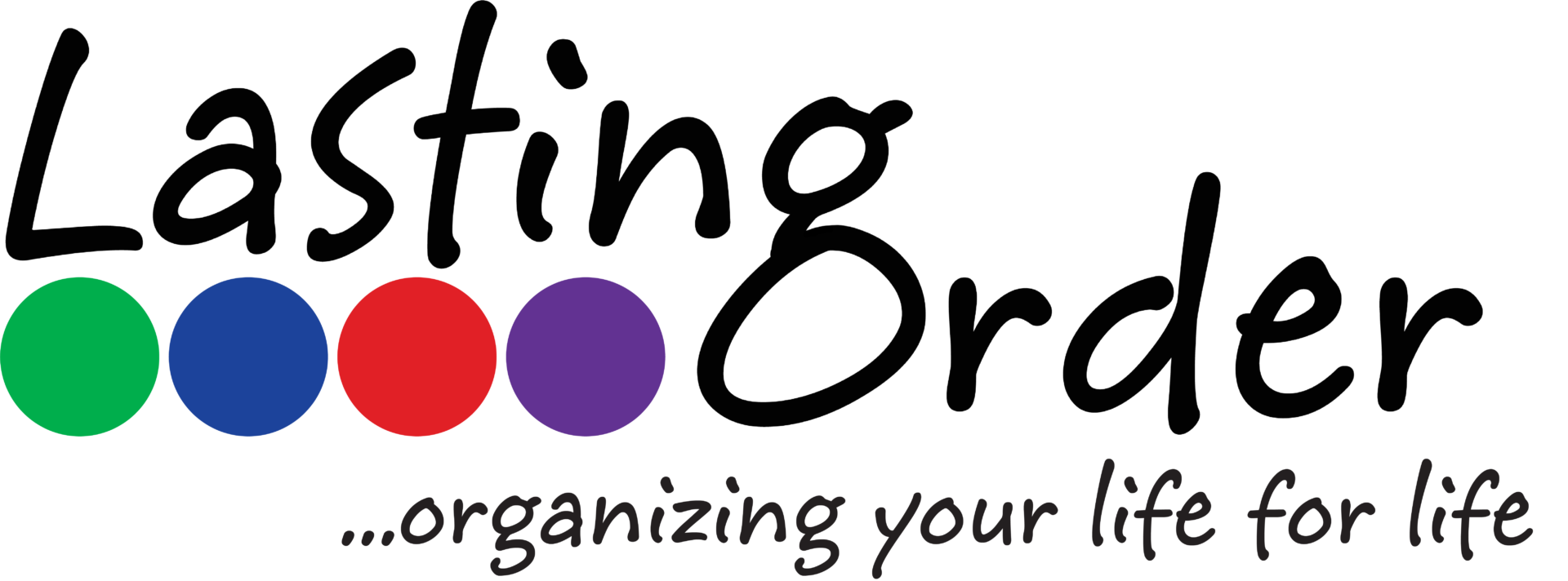{In October 2011, we posted an article about the topic of e-mail organization entitled “How to Organize E-mail“. The same basic principles apply, but a lot has changed in the tech world, so consider this supplemental information.}
We recently have been working with a client to clear up her e-mail inbox and deal with e-mail organization. When we started, she had over 30,000 e-mails and over half were unread. Think of e-mail as digital paper. 30,000 pieces of paper make take up more space than 30,000 e-mails… but it still causes stress and will eventually need to be dealt with. Delayed decision making contributes to disorganization. If you aren’t sure what to do with something so you stick it in a pile or ignore it, eventually it will come back to haunt you.
Factors that caused the pileup of e-mail:
- Sharing an e-mail account with someone else
- Signing up for too many coupons/e-newsletters
- Saving everything
- Creating e-mail folders for every person & topic possible
- E-mails not syncing correctly between devices (ie. e-mail deleted on one device still shows up on another)
Our recommendations:
Sharing e-mail accounts
- Create separate e-mail accounts for each person.
- If you need to access the other person’s e-mails, set up your smartphone or mobile device to check each of your accounts. This keeps the e-mail separate, but allows you to view it easily.
- Unsubscribe from any lists related to the other person & re-subscribe them with the new e-mail address (or change your e-mail preferences on the site).
Coupons/Offers
- Create a separate “junk” e-mail account for coupons/offers
- Unsubscribe from as many coupons/e-newsletters/offers as possible. Evaluate whether you truly still want to receive e-mail from that company or not. Unsubscribe from 5 companies daily until you have caught up.
- Unsubscribe from notifications that you are able to look up online (ie. membership reward account balances). If you want to know the information, look it up!
- Immediately delete offers that you know you won’t use.
- If you want to save offers you may use, sort them into a “Coupons” folder. You can search within that folder by company name when you are ready to use the coupon. Regularly maintain this folder by deleting all coupons/offers that are over 1 month old. Most companies send out coupons/offers more frequently than once per month, so you should be safe with that time frame.
- Use a service like Unroll.me – they access your e-mail account and “roll up” all of your coupons/offers into one daily digest e-mail. This clears out the inbox and allows you to view all offers at once. They also make it easy to unsubscribe from offers you no longer wish to receive.
- Don’t forget that you can search online for coupon codes for various companies. You don’t have to receive e-mail from them to find coupons.
- When you purchase something or sign up to receive offers, be sure you look over your preferences. You may be signed up to receive every e-mail the company sends, instead of just offers. Selecting specific categories will reduce the volume of e-mails you receive.
- If you have a back log of e-mail, search your inbox for all e-mails from that company and delete them all at once. With my client, we found (& deleted) over 940 e-mails from Groupon alone.
Random useful information (aka Reference materials)
- Maybe you need to remember the brand name/item number of the latest filter you purchased or your aunt e-mailed a family recipe for fried chicken to you… your e-mail inbox is not the best place to store that information!
- Set up folders within your e-mail program that are general in nature (not “Sally’s e-mails”) – mimic the types of files you use in a filing cabinet. Some category ideas are: Church, Auto, Coupons, School, etc.). You are able to search within a specific folder, so don’t be super specific when naming the folders.
- Use Evernote to store reference materials. Evernote is a free, searchable database that you create. You can create a notebook stack of Recipes with notebooks for Main Dishes, Appetizers, Soup, Veggies, etc. within it. You can create notebooks for any topic you’d like.
Tracking conversations
- We do recommend that you use your e-mail folders for tracking conversations (rather than Evernote). If the conversation is related to a committee that you serve on, create a folder for that organization or group. If it’s related to one of your child’s teachers, create a folder for that school.
- Once the conversation has ended or you no longer need proof of who said what, delete the entire conversation. If there are tidbits of information that you need to hold onto, those become Reference items (see above).
Sync issues
- Check the settings on your smartphone or tablet. Be sure that when you delete an e-mail from your phone, it deletes it from the e-mail account so that when you access it from your computer, it will be gone.
- Sync all e-mail accounts to each device, so you can have easy access to view & deal with e-mail from anywhere.
- If you are backing things up using iCloud, check to be sure you have the settings you desire on both your computer and your devices.
To Do/Follow Up Items
- See previous article regarding how to organize e-mail that requires an action on your part.
Maintenance
- Only allow a certain number of e-mails to hit your inbox before you deal with it. (My number is 50.) When you reach that number, take 5-10 minutes right then to deal with/file/reply to or unsubscribe from some of the e-mails.
- To reduce procrastination & increase productivity, schedule 1-3 times per day that you will check e-mail. Don’t allow yourself to be distracted every time a new e-mail arrives.
- Only check e-mail when you have time to make decisions.
- Train yourself to make quick decisions about e-mail – trash, file in reference (long-term), file in e-mail folder (temporary), keep in inbox (action).
- The most important maintenance tip is to KEEP MOVING! Don’t give up or stop… or the e-mail will bury you alive. 🙂
If you have further questions, please call us at 812-858-2457!