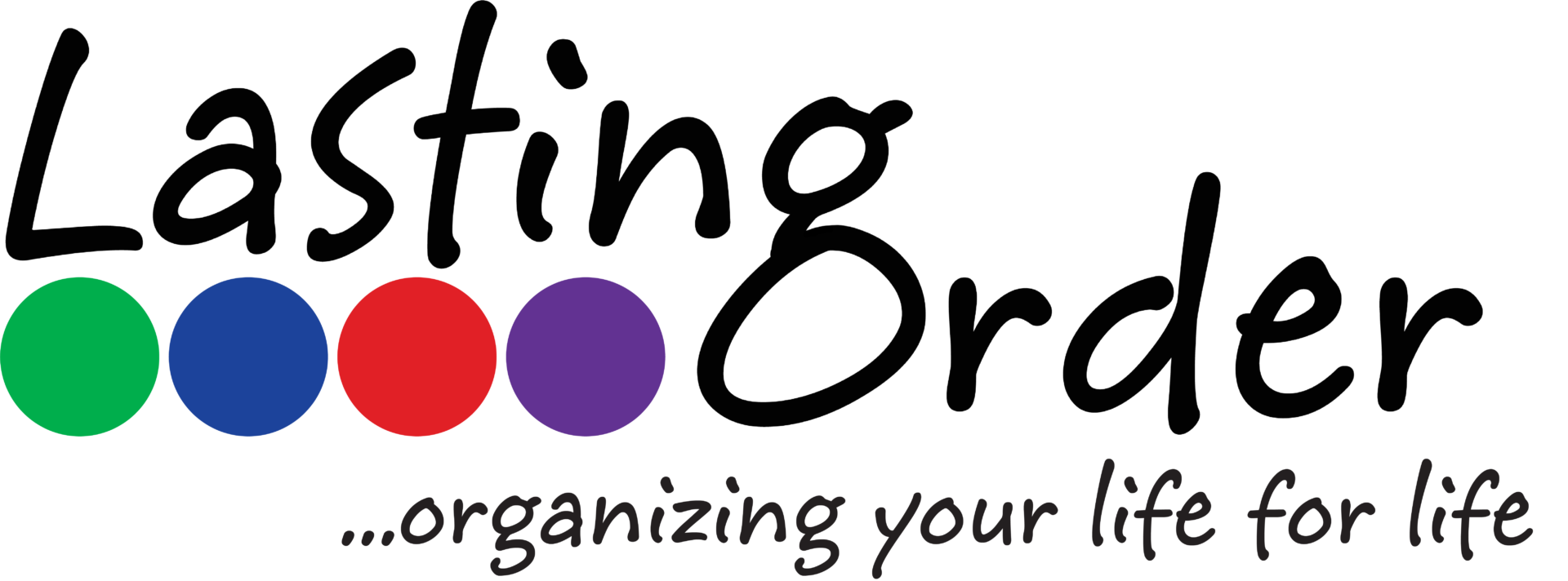One of Evernote’s latest updates for the mobile app (iPhone and iPad) brings even more functionality regarding scanning business cards. We’ve addressed the issue of digitizing business cards in several post.
- How to Manage Networking Contacts With Evernote
- How to Organize Business Cards & Networking Contacts
In the past, Evernote has had some limitations regarding contact fields and connecting to other contact systems. The new update resolves most of those issues.
Create a new note by selecting the camera icon. When you select the camera to import a photo, the camera gives you the option of scanning a post-it note, taking a photo, scanning a document or scanning a business card. When you scan a business card, Evernote automatically gives you contact fields to fill in and keeps a copy of the photo of the card. You can now connect Evernote with LinkedIn for even more contact data and functionality. Evernote also gives the option of e-mailing your contact info to the person whose card you just scanned.
Read more on Evernote’s blog
We love how Evernote is constantly evolving and becoming more efficient!